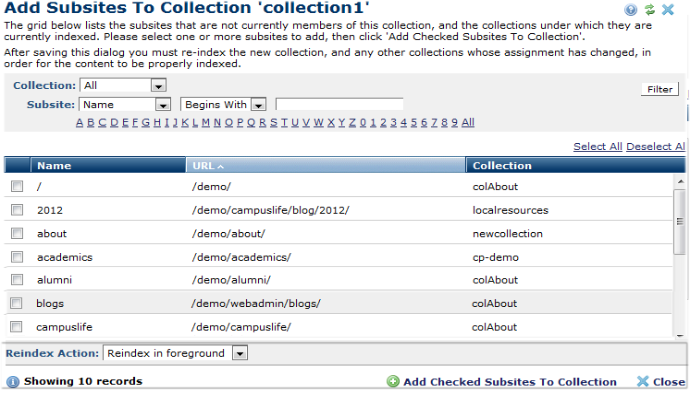
This dialog displays when you click Add Members in the Collection Members dialog. Use this dialog to assign additional subsites to the current collection. Note that existing subsite members of the named search collection are not shown in the list.
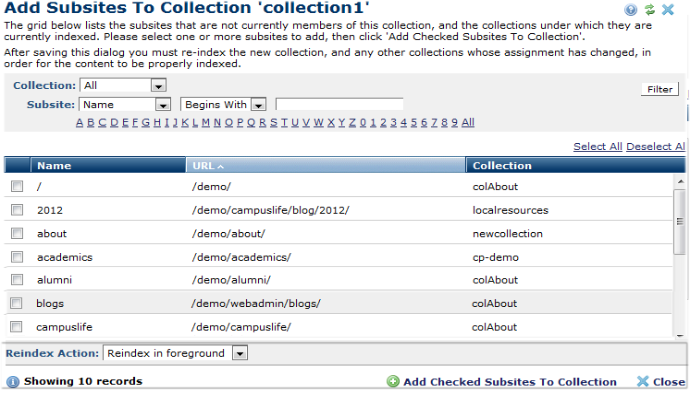
This dialog lets you search for subsites, and add them as members to the current collection. You can filter results by Collection assignment, to find subsites already using a specific collection, and/or use the Subsite search criteria to find specific subsites. Filter by subsite name, parent name, or URL, or select a comparison operator and enter a name or character to filter. Optionally click an alpha or numeric character, or choose All. For example, search for subsites whose parent begins with the letter A, which returns children of the Academics subsite as shown below.

Once you make your selections, click Filter. The list of subsites refresh, according to your search criteria.
To assign the named collection to additional subsites, select the subsite members and click Add Checked Subsites to Collection. The selected subsites are reassigned to the new collection.
Note: For changes to take effect, you must first reindex each collection.
Reindex Action displays options for reindexing one or more subsites. Select one or more subsites to reindex and pick from the dropdown:
Related Links
You can download PDF versions of the Content Contributor's, Administrator's, and Elements Reference documents from the support section of paperthin.com (requires login).
For technical support: