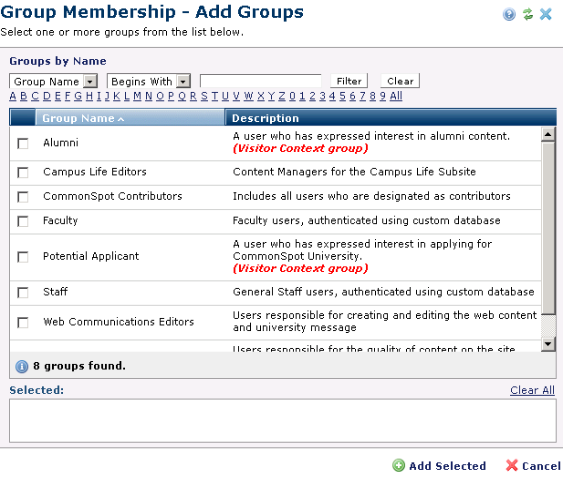
Use this dialog to:
This dialog displays with a function-specific title for all CommonSpot operations that include the Add Group(s) option, for example, Group Administrator(s) - Add Groups, Element Security - Add Groups, Server General Security - Add Groups, Field Security - Add Groups, Shortcut Security - Add Groups, etc. Although the Add Groups dialog is functionally the same, different security options apply to each case.
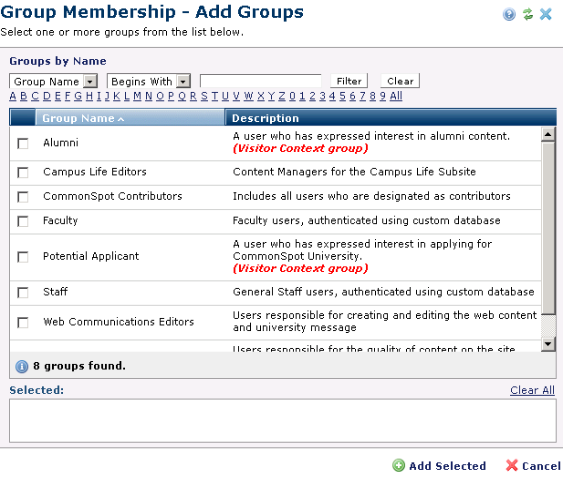
Visitor Context groups may display in the Add Groups dialog, as shown above.These groups are not standard CommonSpot user groups. They are groups that are automatically created and populated when site visitors trigger specific rules based on browsing behavior. See Visitor Context for more information. You cannot view or change Visitor Context group members. CommonSpot does allow you to include visitor context groups in other CommonSpot groups, to give read access to specific pages, for example, but it is generally not recommended.
Click column heads to sort group names alphabetically or by description, or, for installations with a large number of groups, refine your search through dropdown/text entry field combinations and click the Filter button, as shown below for group names ending with Editors.
Click the Clear button to empty the text entry field.
Click checkboxes to select users. Choices display in the Selected box. Click  to remove individual users, as shown below, or click Clear All to deselect all users.
to remove individual users, as shown below, or click Clear All to deselect all users.
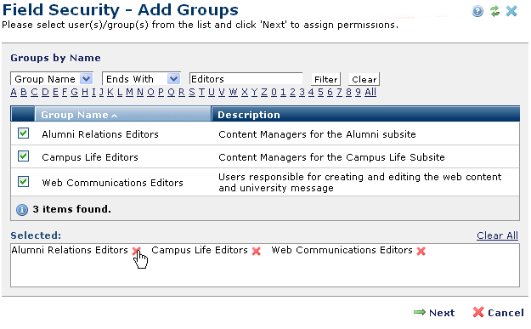
Select one or more groups. When you are finished, click Add Selected to update a group, or click Next as shown above for Field Security to complete security assignments for the selected groups. Click Cancel to exit without updating groups.
Related Links
You can download PDF versions of the Content Contributor's, Administrator's, and Elements Reference documents from the support section of paperthin.com (requires login).
For technical support: