
Once you insert a Multimedia Element in a page or template, configure it by restricting file selection to specific local or external video-sharing services (Brightcove or YouTube if enabled), content channels, and video players, then optionally set additional attributes for the selected multimedia player. Access this dialog when adding a new multimedia to a page or when updating an existing video or multimedia file through the Multimedia Element menu.

Service: Displays the video services defined for your site. Administrators configure availability through Multimedia Services. Select from the dropdown and click Next to display the following Channel and Player configuration options.
Channel: Displays the set of channels configured for your site for the service you selected. Channels may be associated with one or more individual accounts for the selected service, and may be used to organize multimedia content in CommonSpot or to apply security to multimedia content.
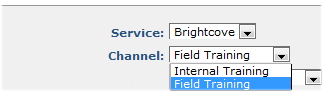
In the example above two channels have been configured for Brightcove video services. Pick from the dropdown.
Show Player Types: You can restrict playback to single-video or playlist players or enable all types. CommonSpot supports single-file and multi-file playlist players. Player types are service-specific. Not all services support all player types. Select the appropriate player for the multimedia content you are publishing.
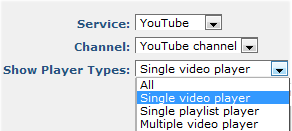
Player: Displays service-specific options based on Player Type selection, as shown below. Pick from available players.
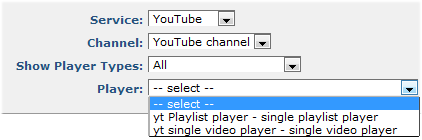
CommonSpot displays a preview of how the player will display to your site visitors, along with player type, and the dimensions of the player window, as shown below.
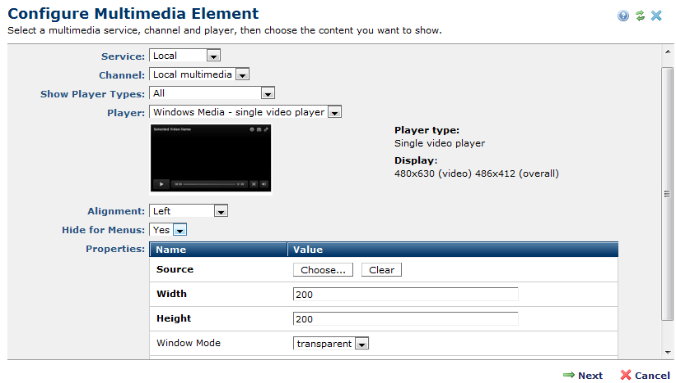
If the service you selected does not support the player type, the message "There are no players defined in the selected channel for the source type you have selected" displays.
Alignment: Select from the dropdown to choose left, right, or center alignment for multimedia display.
Hide for Menus: Shows/hides this Element when popup menus associated with links on this page display. By default, CommonSpot hides Elements that obstruct other menus displayed on a page. Set this option to No to explicitly show this Element, even when other CommonSpot menus display.
Properties: Provides options to view, change, or choose a multimedia file, and optionally set output height and width and other attributes. The number, type, and editability of properties is controlled by settings defined at the administrative level. Properties are also service-, type -, and player-specific and will vary according to the selections made for the preceding fields in this dialog.
Click the Next button to save your settings.
Related Links
You can download PDF versions of the Content Contributor's, Administrator's, and Elements Reference documents from the support section of paperthin.com (requires login).
For technical support: