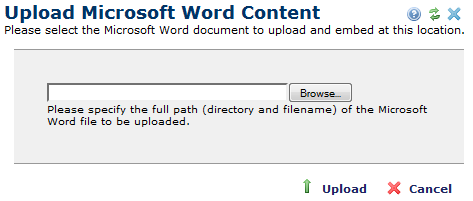
Insert a Microsoft Word Element by selecting it within the Element Gallery in the Word, HTML & Other Format Elements section. After CommonSpot inserts the Element, click the ghost text “Click to define the Microsoft Word element”. CommonSpot displays its Upload Microsoft Word Content dialog.
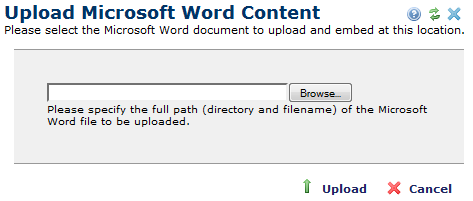
Either type the path and file name of the document being uploaded or click Browse to use your computer’s file browser to locate the file. Next, click Upload. CommonSpot begins converting the Microsoft Word document into HTML. While it is doing this, you will see the following:
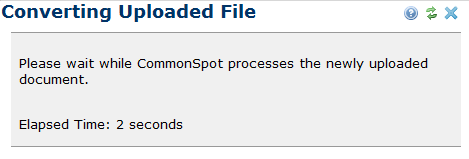
After it is converted, the HTML version of the Microsoft Word document appears on the page.
Related Links
You can download PDF versions of the Content Contributor's, Administrator's, and Elements Reference documents from the support section of paperthin.com (requires login).
For technical support: